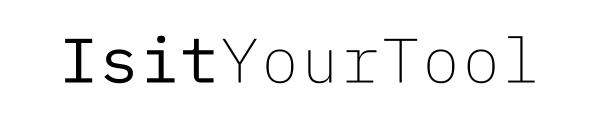This is a curated list of the tools, gear and equipment I’m currently using as a professional consultant & course creator. Some of the links are referral links, but many of them have usable free versions too.
Design Elements
Canva
Canva is main Design tool, not only for compositions to any medium & size, but also to create small design elements. It comes with a ton of presets, graphs and templates you can use right away. The overall process is also pretty smooth, they improved it quite a bit over the years.
The process is this:
- You pick your medium/size
- You choose the template you like
- you add/change the images (you can find whatever creative you need right within the tool’s own library), the colors and the vibe
- you pick the fonts and add the text
They also fixed the pricing, not it's a single low recurring fee, without the need to buy credits or pay an extra for the graphs. Cool.
I'm paying for the Pro version for $12 a month. Free is completely fine, but you miss on the creative library.
PicMonkey
PicMonkey is a really fun & easy “kid’s Photoshop”, if you need it.
Without much of a learning curve you can edit and manipulate your images to your liking. Recently there is an abundance of free tools for just background removal or such so I rarely use it.
For marketing and promotion purposes you can:
- Improve the quality using the Adjust tool, or a bit taking the brightness and shadows down a bit, the contrast and highlight up.
- Crop. If you sell physical products, you want to experiment with cropping a lot. It makes the illusion of leaning forward and looking closer. Focus the image on detail you talk about. It makes hard percentages of a difference.
- Lower File size. Yep, every medium has it’s ideal sizes with the lower the better. In general, expect your audience to have a shitty wifi on a tiny mobile and stay within 200kb. You can also try a lossless compressor like kraken.io. << check it, free below 1Mb.
I recently cancelled my subscription, as I wasn't using it that much any more. The usable tier is the Pro, for $12.99 / mo. (the Mobile app is Free)
The little ‘art’ on my sites are my creation, and I’m using this app. (look for it in the app store if you have a drawing tablet) I tried quite a few drawing apps from the pro (Procreate) to the very basic. For its simplicity and beautiful brushes I like Sketches the most.
I use the pro version. It’s a 1 time small fee and you get a few extra bushes, But the free is fine in my opinion.
There are a lot of similar, most being tailored for artists. I found them too much for my needs, but it's worth to look around.
Creating graphs
There are some digital whiteboard tools you can also use to create graphs. My favorite as such is Realtimeboards - Miro, that I also recommend in the Writing ecosystem section as an idealization tool.
Miro (Realtimeboards)
Miro is a lot of things from a visual chart drawer to a whiteboard with sticky post-it notes. You can use it to any type of visualization, creating graphs and charts to explain things or put together design collages from websites you like.
It supports Icons.
Miro’s free version gives you 3 infinite canvases. That’s enough for individual use and I think immensely valuable. Team tiers start from 8$.
Honestly I never was a big fun of team brainstorms or long think-tank meetings, but if that’s your cup of tea, you can now have it remotely.
Video recording
Indoors
If you record videos indoors, light and audio are the two defining factors of quality.
Stand where you have good natural light coming in. If you have limited natural light, you will need to add an additional light source, preferably diffused, than sharp ones.
If you have an ugly background back to the windows, have a canvas background, rather that sacrifice the light.
For audio - for this static environment - you can use a simple lavalier mic. I used Rode.
You can use a tripod or a table mount depends on whether you are standing or sitting. I recommend standing for beginners, you have a better posture and tone like that.
For video recording simply use your phone. For better quality you may want to invest into a Moment case and a diffuser filter. (Moment Cine Bloom)
This will make the lights smoother, dreamy like and your skin nicer without any makeup.
If the image is ugly, light is the issue. Add more light to your face. Then some to the background to take away the shadows.
Outdoors
Outdoor shooting can get more tricky.
If you are static
- add a fluffy windshield to the mic
- and an ND filter to your phone to tone the harsh sunlight and make the colors more vivid
If you move, or record motion you will need a Gimbal to stabilize your phone. There are many, but be careful of the max payload, lenses and filters add extra weight. I think it's a better option to go with a combined one that can hold GoPros or cameras too, if you need to upgrade later.
The Feiyutech SCORP mini is the best choice now with an additional motion track device. About $250.
The little device will be able to also lock on you and follow you movement, which comes handy if you are shooting alone and walk.
If you move, the wired lav mic won't be good anymore. You will need to upgrade to a wireless.
The best choice now is the DJI bluetooth mic. It's better than the Rode Go II so chose that. It's around $220 for a single transmitter+receiver, a hundred more for a pair of recorders (for interviews).
Cold
If you shoot in cold conditions mobiles won't be good. Their battery die off.
In this case you'd need a GoPro, 9-11 versions. Either is fine. With these versions you can add the much needed diffuser filter, even anamorphic lenses for more cinema like footage.
Video Editing
Tablet or desktop
For about 10 years we are waiting for tablets to take over laptops and it's not happening. Writing, website edit, databases ... many of these core functions are only productive on a desktop with very weak tablet app alternatives.
Video editing apps for IOS came a long way, and new gen iPads are super fast ...but since everything else is on desktop I recommend to keep video editing there too. Up to you.
The best Video Editor for Desktop
In my opinion for content/course creators the best option is Camtasia. There are 3 reasons for this.
- You don't need cinema features, unless you are like a freelance clip editor. Then use Premiere or Final Cut. But for courses you want speed. Camtasia is fast to work with, intuitive to learn and has all but not more, that you need.
- It comes with a great screen rec app you may need for courses.
- Audiate. They came up with a brilliant audio editor that can auto-transcript the audio part in a way that you can edit it as text. Delete the mistakes - and it takes out that part from the rec.
This integrates with Camtasia, so the edited audio will sync-edit the video.
Zooming and searching for mistakes is 90% of the editing work. Streamlining this makes your production 10X faster.
Once you cut out the unwanted part, you can quickly add the transitions, extra text, different angles if you have that.
Don't overdo. Quick adjustments.
Make sure the voice is clear and noise free.
If you did a good prep with the light and use a proper filter, you shouldn't need to edit the colors and brightness. Try to avoid the need for this as it is a lot of work.
Unfortunately Camtasia is not only expensive they ask a fee for upgrades. It is what it is. Still a great tool. Around 200 single fee then 50ish yearly.
Audiate is €33/mo (similar in $) so I recommend to pay for it when you do use it and pay on a monthly bases.
To put this into perspective Adobe Creative cloud is 65/mo, with Premiere, After Effects & Adobe Audition. These are al pro tools with a long learning curve.
But I think the text editing in Audiate is such a speed value that it also makes Camtasia the better option.